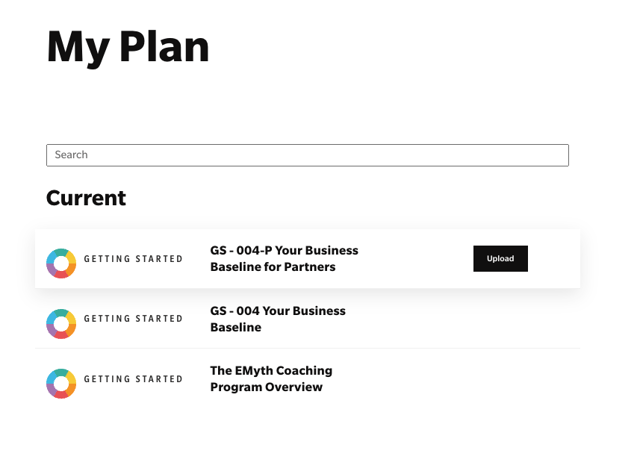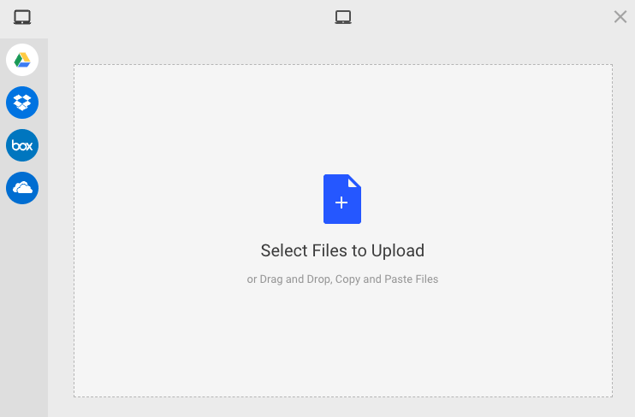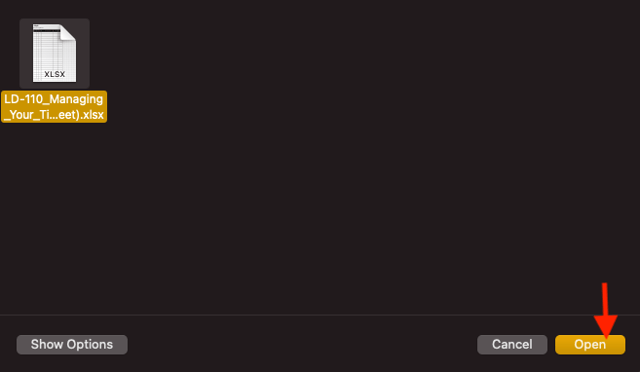Learn how to share your work with your Coach through the HUB.
The HUB makes it easier than ever to share documents with your Coach, receive them, and store all your work in one place. Here’s how.
Uploading Your Work
1. Log in to the HUB.
2. This will take you to your My Plan page. You can also find this page from anywhere in the HUB by clicking My Plan in the navigation.
3. In your “Current” section, select the Process you’re working on that you’d like to upload work to. This will take you into the “Process” page.
4. Select Upload Your Files under the "Share Files" section.
5. A pop-up will appear allowing you to search your computer files as well as popular cloud sharing services. Navigate to the file you’d like to upload and select it.
6. Click Open in the bottom right-hand corner of the pop-up screen. Your file will then upload to the HUB.
Receiving Notifications
Whenever you upload a new file to the HUB, your Coach will receive an email notification. Likewise, whenever your Coach shares a file with you or assigns a new Process, you’ll receive an email notification. So neither of you will ever miss a beat.
Sharing Multiple Versions
Want to make changes to one of your worksheets without losing the original? No problem. Just make the changes or additions in your source file, then upload the updated file to the same Process with a new title (something like “Process Name V2” or “Updated Process Name” works great). You can store as many versions of a file in a Process as you’d like.